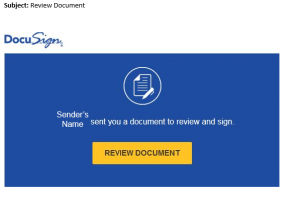Today we saw another phishing message that borrowed a familiar subject line from the email inbox of the person sending the phishing messages…this time they used our BearAware Alert: Active Phishing Event subject line from last week. Please ignore & delete this message if you see it & always be skeptical of emails that look like the examples below this post.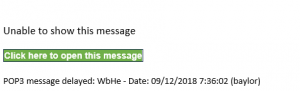

Phishing Alert – Click here…
Baylor communications will contain information in the email message & may include instructions on how to access more information online (or web addresses), but they avoid just having a ‘Click here to open this message’ link with no other information. This phishing scheme lends legitimacy to the message by re-using a subject line that the recipient has seen before, probably very recently. It also uses the interlocking BU logo on the page where it asks you to log in while prompting you with your full Baylor email address (yet another trick they use to lend legitimacy to the message).
Remember you can forward any suspected phishing email to BearAware at Baylor dot edu. As always, Sic Phishing!
Phishing Alert – DocuSign Review Document
As a slight twist on phishing emails we have been seeing for the past couple of weeks, one rolled in this morning with the DocuSign logo at the top. However, this is not from DocuSign & does not contain a document for you to review & sign. If you clicked the link, please change your BearID password immediately. Remember, you can forward any suspected phishing email to BearAware at Baylor dot edu. #SicPhishing
Phishy Appearances
With the start of the new school year just in the rear view mirror, we have started to see an uptick in the number of accounts that are sending phishing emails out, since April 2017 we have had over 2,600 accounts end up in this state. However, that means we have over 15,000 accounts that have not been sending phishing emails out to campus & the world. Let’s all be more careful with the links we click & the places we enter our BearID & passwords so that the number of users that are not sending phishing emails rises! #SicPhishing
Phishing Alert: Review & Sign Documents
Lately we have seen many users receive an email with the subject line of Important Document, Pending Document, Review & Sign Document, or something similar that when opened appears to be from Dropbox or another similar cloud document hosting service. When the user clicks the Review & Sign Document button it then prompts you to log in with an email account, but once you enter your BearID & password nothing happens…until your account starts sending phishing emails out to more users. Below is a picture of the phishing email we have seen on campus most recently.
Latest phish – Oct. 9
Latest phish – Oct. 4
A legitimate Baylor email — Password reset
COMPARE: A legitimate Baylor email for password reset
Compare the way this legitimate message from ITS notifying your that your BearID password is set to expire:
–––––––––––––––––––––––––––––––––––––––––––––––––––––––––––––––––––––––
Bobby,
Your BearID password will soon expire. It will need to be changed before expiration to ensure uninterrupted access to campus systems that use your BearID, such as email and AirBear.
Account Username: Bobby_Baylor
Expiration Date: 04/21/2017
The best way to change your BearID password is from the Baylor ITS website. On the front ITS web page you will find the Reset Password button. Follow the instructions to change your password.
Important: Any device or application (such as a smart phone, tablet, and mail client) which contains your password, will also need to be updated with the new password. Note that there may be a time delay for the update to affect your device/application, while your new password populates across all IT systems.
To check the validity of this email, click on the Reset Password button on the ITS web page and read FAQ #5.
For more information and answers to questions, see the ITS website or contact the ITS HELP Desk for assistance at (254) 710-4357 or helpdesk@baylor.edu.
Thank You,
The Help Desk